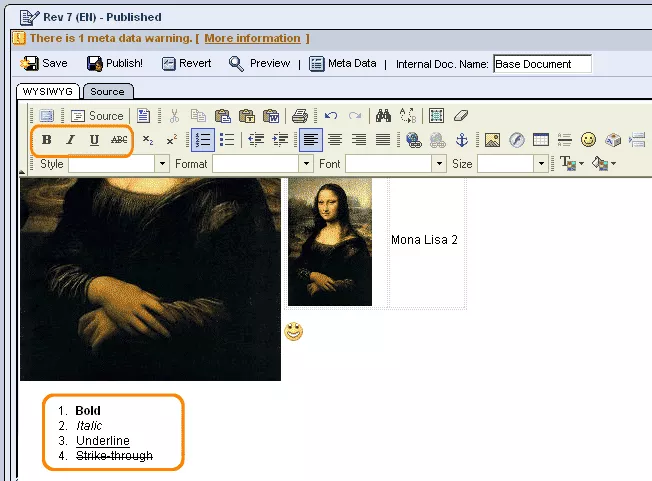Call 1-888-670-1652
Spire CoreDB Connect Error (2002) Connection timed out
Special Text EffectsJust as with a normal computer word processor, when editing text for your web pages in the WYSIWYG editor, you can apply a number of special effects to text, such as making it bold or underlined. Here are some brief descriptions of the available effects in the WYSIWYG editor (moving from left to right with regards to their positions in the toolbar):
Applying Special Effects:You can go about making use of these effects in one of two ways. Option 1: One option is to first select the desired effect, by clicking on its respective icon in the WYSIWYG toolbar, and then begin typing in the text. Once the effect has been selected, it will be applied to all subsequent text typed into the WYSIWYG editor, until that same effect's icon has been clicked on again to turn it back off. Option 2: The other option in applying these effects is to first type the desired text into the WYSIWYG editor. Once typed onto the page, simply highlight the desired text with your mouse and click on the icon corresponding to the effect that you wish to apply. Once you move your cursor out of the highlighted area, the effect will no longer be active, so there is no need to click on the icon again in order to turn it off. Removing Special Effects:In case you change your mind and wish to remove one or more of the effects that you have applied to a particular portion of text, it is very easy to restore the text back to its normal state. Simply highlight the portion of text that you wish to alter, and then click on the icon of the effect you wish to remove. The change to the selected text should become apparent immediately. |
Aspiresoft 2017 © All Rights Reserved. Privacy Policy