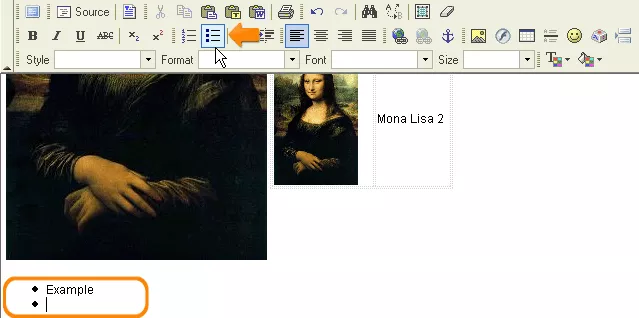Call 1-888-670-1652
Spire CoreDB Connect Error (2002) Connection timed out
Unordered Lists (Bullets)One useful tool in formatting text with the WYSIWYG editor is that of the unordered list (bullet points). Creating Unordered Lists:To create such a list, which helps to organize information on a web page by separating important facts and making text more visually appealing and easier to read, you can choose to follow either of the following simple methods. Option 1: The first option is to begin by entering the text you wish to create into the unordered list. Once typed into the WYSIWYG editor, simply highlight the text and click on the "Insert/Remove Bulleted List" icon. If you have already separated the items into different lines by hitting "Enter" between them, each item will receive its own bullet point, and your work is done. However, if you have not already separated the text, simply place your cursor at the point within the text where you wish to move to a new bullet point, and hit "Enter." The subsequent text will be carried down to a new line and receive a new bullet point. Option 2: The other option in creating an unordered list is to first click on the "Insert/Remove Bulleted List" icon. Doing so will create a bullet point at the place where your cursor is currently located, and you can now begin to type in the text for your first bullet point. When you wish to move on to a new bullet point, simply hit "Enter," and a new bullet point will be created on the following line, where you can begin typing the new text. Concluding Unordered Lists:Whenever you wish to conclude an unordered list and move on to entering normal text, or to, say, inserting an image or table, simply hit the "Enter" key twice after the last bullet you have created. The first time you hit "Enter," a new bullet will be created, but by hitting "Enter" a second time, this new bullet will be erased and your cursor will move on to the next empty line. Removing Unordered Lists:In case you decide that you would like to remove the bulleted formatting from a section of text entirely, simply highlight that section of text with your cursor and click on the "Insert/Remove Bulleted List" icon once again. The bullet(s) will be removed and the highlighted area will be restored to default settings, as normal lines of text. |
Aspiresoft 2017 © All Rights Reserved. Privacy Policy