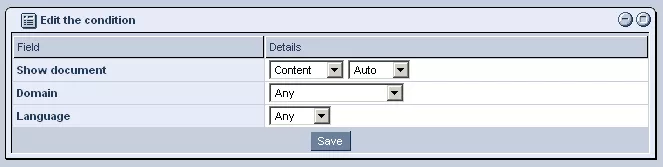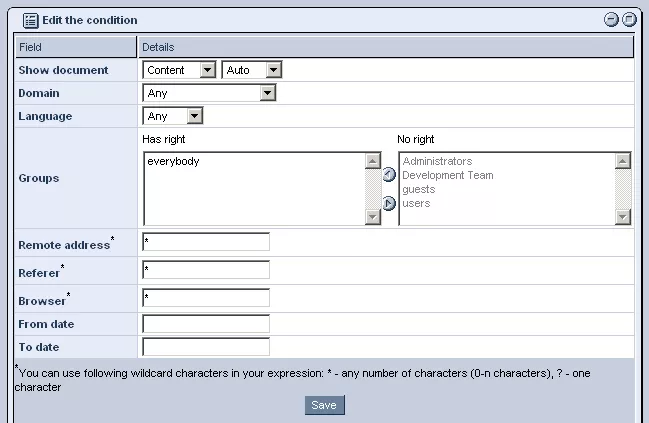Call 1-888-670-1652
Spire CoreDB Connect Error (2002) Connection timed out
Display ConditionsThis section deals with display conditions, by which various fields are used to determine when specific documents should be displayed on a page. In order for a document to be displayed within a page, the user must match at least one display condition. For most web pages, all of the conditions will be specified as "any" and the access groups as "everybody," so that all users can view the page. Password Protection:The most common use of the display conditions in the "Content" tab is to password-protect the page, granting access only to specific users. In order to restrict the document, simply remove the group "everybody" from the "Has right" column of the "Access Groups" field, and replace it with the group(s) of users that you wish to be able to access the document. For more information on how to password-protect a page, please see our section on Password Protecting Pages. Conditional Fields:In addition to specifying access groups, the display conditions allow you to restrict and control which users can view specific documents, by granting access only to those users who match the conditions specified within the various fields. While the specific fields available will depend on whether the page is static or dynamic, here is a list of all of the conditional fields available within the system:
Editing Conditions for Static Pages: Editing Conditions for Dynamic Pages: Language:In this field, simply choose the language you wish users to be required to match from the drop-down menu. Language is matched either by the language settings of the user's browser or by the user manually selecting a language link within the website. If, within the conditions field, you select "Any" as the language, the system will show the selected document for users of all languages. The languages available for your site are specified and managed in the "Setup" section of the Content Management System (CMS). Domain Name:This field can be used to display different documents to users depending on which domain (address) they are using to access your site. In order to do so, from the drop-down menu, simply select the domain you wish users to match in order to view the particular document. The domain names available for your site are specified and managed in the "Setup" section of the CMS. Remote Address:In this field, enter the IP address of the desired user, network, or region, so that only users macthing the desired IP address (or portion of IP address) will be able to access the document. By making use of IP addresses, you could, for instance, create a page with two documents: one which will appear when users are recognized as being located within North America, and the other when users are found to be located anywhere else in the world. This is possible as IP addresses indicate where a user is accessing the website from. Here are some examples of IP address entries: Referring Site:With this field, you can specify when a particular document will be shown based on the user's referring site, as received in the browser header information. Browser:This setting allows you to display different documents based on the user's web browser/agent. For example, you could have one document that will be displayed to users with Windows-based browsers and a different one that will be displayed for users with Macintosh-based browsers like Safari. Date/Time:This setting allows you to specify a date/time for a specific document to be displayed. For example, by manipulating this field, you could set it so that one particular document is displayed on the page during working hours, and a different document is displayed during non-working hours. |
Aspiresoft 2017 © All Rights Reserved. Privacy Policy