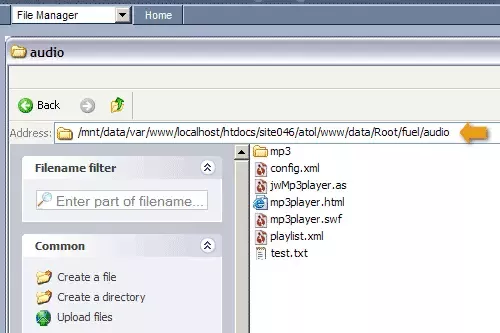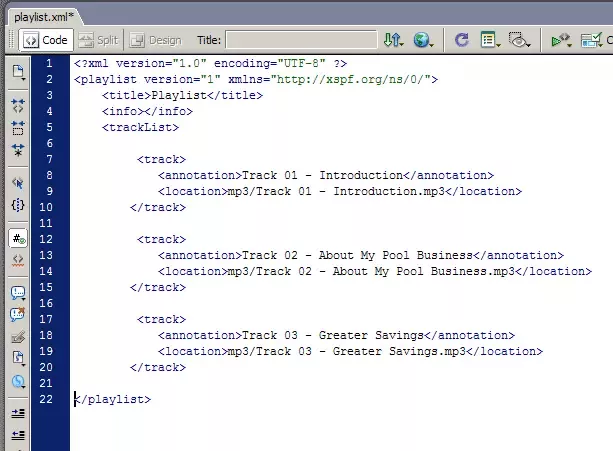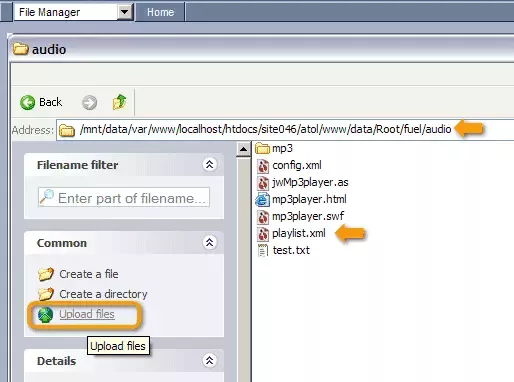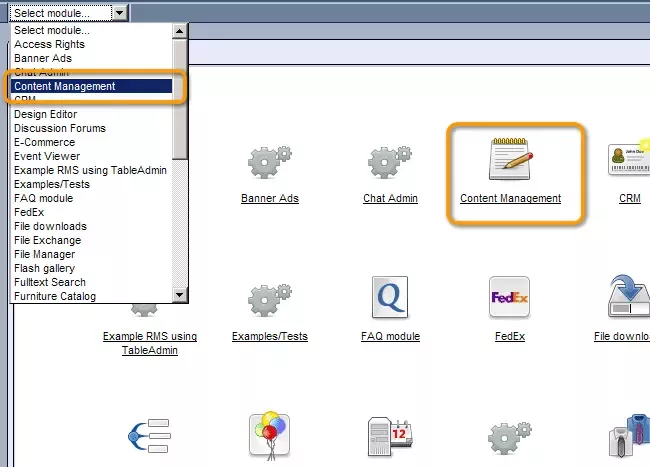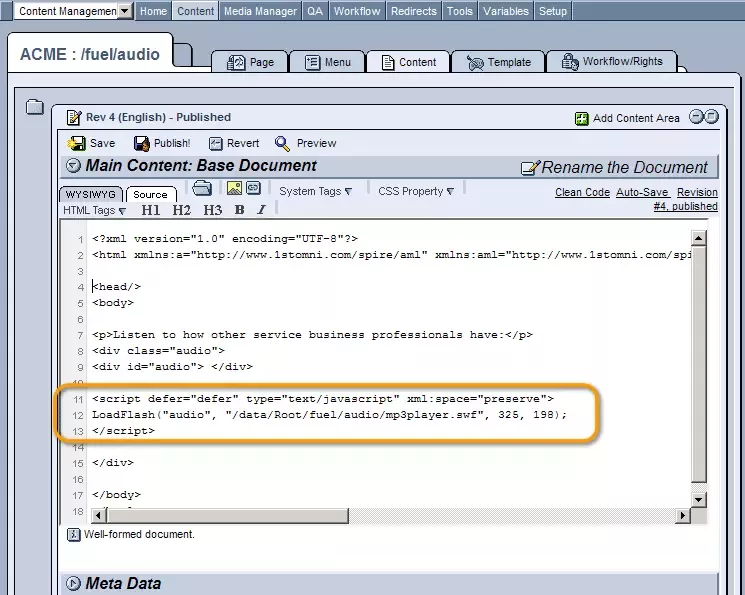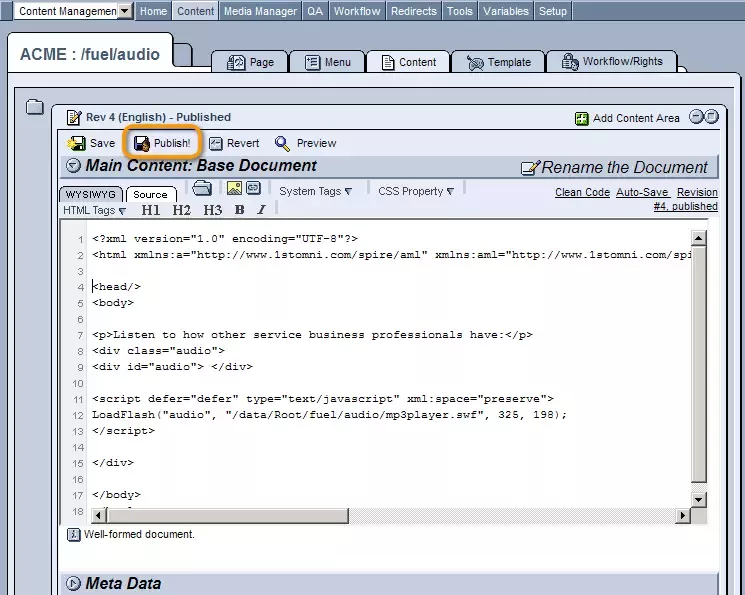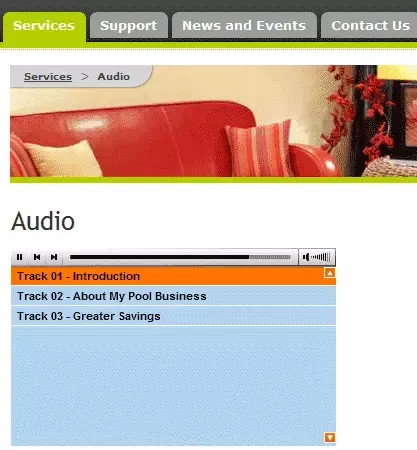Call 1-888-670-1652
Spire CoreDB Connect Error (2002) Connection timed out
How To Add Sound And Player To A PageThe first step is to log into your website's administration. Then you should go to the File Manager module. Open the folder called "mp3". (Full path for the folder /Root/fuel/audio/mp3/) Upload your audio files you wish to have in your playlist into the folder. Then go back to the audio folder. (Full path for the folder /Root/fuel/audio/ ) Download "playlist.xml" file and edit it in any text editor in following format: <?xml version="1.0" encoding="UTF-8" ?>
NOTE: Include title of the audio record in the <annotation></annotation> tags. NOTE: Include the name of audio file in the <location></location> tags. See the example: <?xml version="1.0" encoding="UTF-8" ?>
Save and upload edited "playlist.xml" file back to the audio folder (full path is "/Root/fuel/audio/). Then you should go to the Content Management module (by selecting Content Management from the drop-down menu in the far upper-left corner of the administration site) in order to add your playlist to one of your web pages. Within the page's "Content" tab, click on the "Edit" icon next to the document's name. You will then be presented with the "Editor" window (as displayed below), where you should choose to edit the page's content in the Source editor.
Click on "Publish" button.
Now Audio playlist will be displayed on your website.
|
Aspiresoft 2017 © All Rights Reserved. Privacy Policy