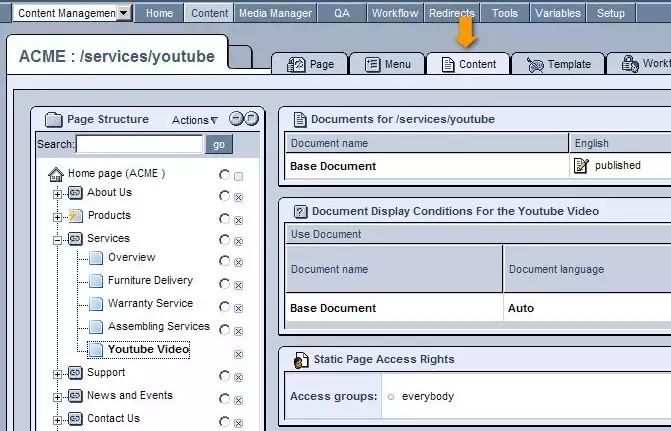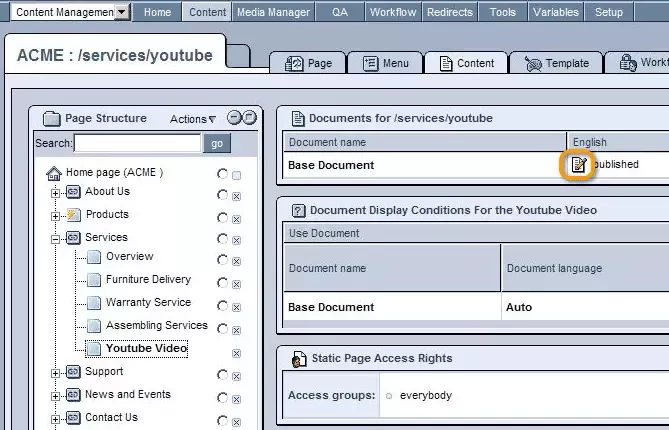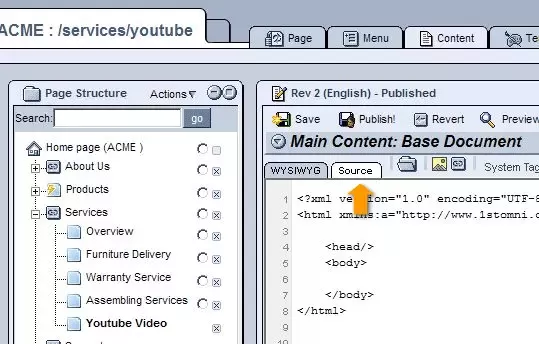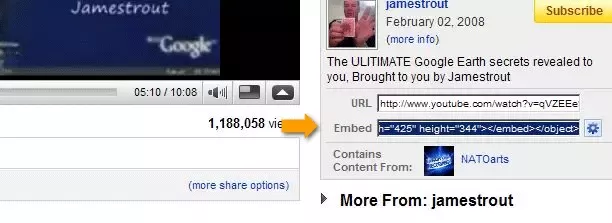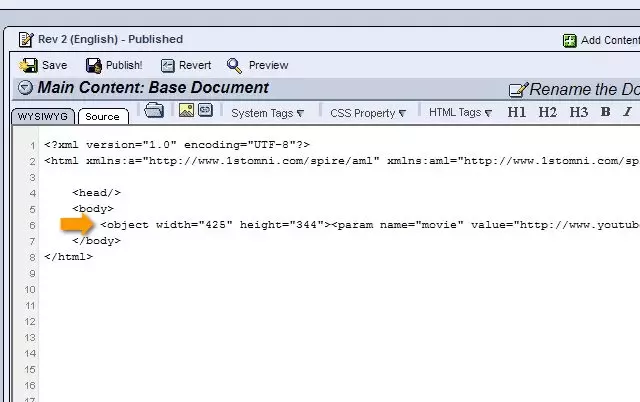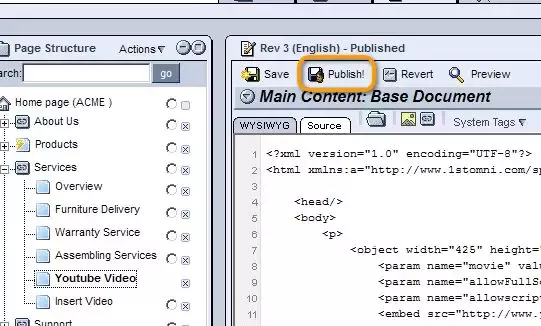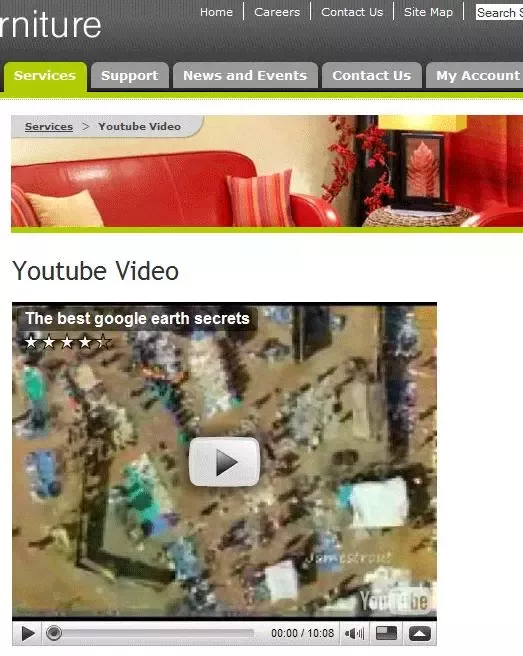Call 1-888-670-1652
Spire CoreDB Connect Error (2002) Connection timed out
How To Add A Youtube VideoThe first step is to log into your website's administration. Then you should go to the Content Management module (by selecting Content Management from the drop-down menu in the far upper-left corner of the administration site) in order to add the youtube video to one of your web pages. From the Content Management module, access the Content tab of the page within which you would like to display the video. Within the page's "Content" tab, click on the "Edit" icon next to the document's name. You will then be presented with the "Editor" window (as displayed below), where you should choose to edit the page's content in the Source editor. Open the page with the video on www.youtube.com and copy the code displayed in the "Embed" field. Paste the code from Youtube within the source code where you want the video to appear. If you don't understand source code, go to WYSIWYG mode, and type some text like "aaaaaa" where you want the video to appear. Then switch back to source code and find this text "aaaaaa" in the source code. Remove the "aaaaaa" and paste the Youtube code in the same spot. Click on "Publish" button. Now Youtube video will be displayed on your website.
|
Aspiresoft 2017 © All Rights Reserved. Privacy Policy