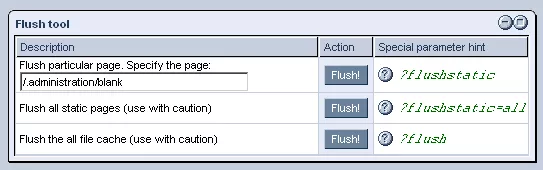Call 1-888-670-1652
Spire CoreDB Connect Error (2002) Connection timed out
Flushing CacheThe "Flush Cache" feature of the Content Management System's "Tools" section allows you to clear stored versions of pages, in order to ensure that the pages remain current and reflect recent changes. Within this feature, there are 3 options available to you: flushing a single static page, flushing all static pages, and flushing all file cache. Flushing a Single Static Page:Static pages work by only creating a page dynamically (from scratch) the first time it is requested. After that first time, a static version of the page is stored and presented to all subsequent users requesting the same page (as this is much more efficient than creating a dynamic version for each individual user). Should changes, such as updating news items, be made to a static page, however, you will need to get rid of its current stored version in order for users to access the new content. The easiest way to go about this is to manually flush the particular page's cache. This way, the stored static version will be deleted, and a new, up-to-date version created dynamically the next time the page is requested (which will then be stored and reused as the new static page). In order to flush the cache for a single page, as described, there are 2 options: First, you could enter the URL of the page you wish to flush within the blank field of the "FlushTool" table labeled "specify the page," and then click on the adjacent "Flush!" button. Otherwise, you could simply go to the page you wish to flush and type the following tag onto the end of the URL displayed in your broswer's address bar: ?flushstatic. Flushing All Static Pages:If, perhaps, you have made changes within your website that reach across many different pages, you may want to flush all of the static pages within your website, in order to ensure that users will have access to the most up-to-date content everywhere within your site. In order to go about this, there are 2 options: For one, you could simply click on the "Flush!" button within the "Flush All Static Pages" row of the "Flush Tool" table. The other option is to your site's homepage and type the following tag onto the end of its URL:
In either case, the stored versions of every static page within your site will be deleted, and new versions will be created dynamically upon each page's next request. The new pages will then be stored as the new static pages and reused for all subsequent users, until the cache is flushed again. Note: It is important to heed the warning within this row of the "Flush Tool" table, and take care to ensure that you really wish to delete all stored static pages before using this option, as it has the potential to affect a lot of your site. Flushing All File Cache:In order to flush the site's entire cache, which would include any sort of stored information (passwords, cached versions of dynamic pages that only flush themselves after a certain amount of time, static pages, etc.), there are two options: One is to click on the "Flush!" button located within the "Flush All The File Cache" row of the "Flush Tool" table. The other is to go to any page within the site and type the following tag onto the end of its URL: ?flush. Either way, all cached information for the site will be deleted, so that all pages will have to be created dynamically upon their next request and all passwords will have to be entered manually, until stored again.
Note: As this option affects a lot of information, it is important to heed the warning located within this row of the table, and use only with extreme caution.
|
Aspiresoft 2017 © All Rights Reserved. Privacy Policy