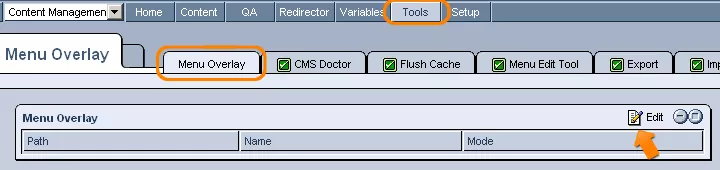The "Menu Overlay" tab, within the "Tools" section of the Content Management System, allows you to replace or modify any of the default menu names within the system.
For instance, if you found it desirable, you could rename the "QA" section within the CMS as "Quality Control," or even the "Rights" tab within the "Content" section of the CMS as "Access."
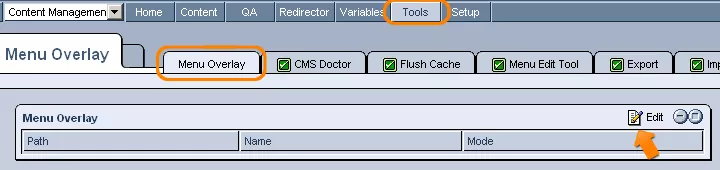
In order to go about enacting such changes, simply click on the "Edit" icon in the top right-hand corner of the "Menu Overlay" table and fill out the provided fields:
Path:
In this field, simply enter the file path of the section whose menu item you would like to rename.
This path can be found in the address bar of your browser, once the particular menu item has been clicked on. The desired portion is that which follows the mode (.administration or .pm) and will look something like this:
/webs/tools/sds-overlay/.
Name:
In this field, you can enter a new name for the selected menu item.
For instance, if you wanted to rename the "QA" section, this is where you would enter the new, more desirable name (perhaps "Quality Control") that, upon saving, would take the place of "QA" in the navigation menu at the top of the CMS screen.
Mode:
In this field, you must specify the particular mode in which the desired menu item is located.
This can be found in the address bar of your browser, and will follow the page's domain name (the main portion of the web address). For instance, if the site was www.example.com/.administration, you would enter "administration" for the mode. If it was www.example.com/.pm, you would enter "pm."

Once you have finished filling out these fields, simply click on "Save," and the menu item's new name should appear immediately.