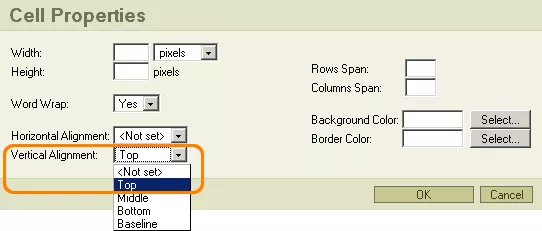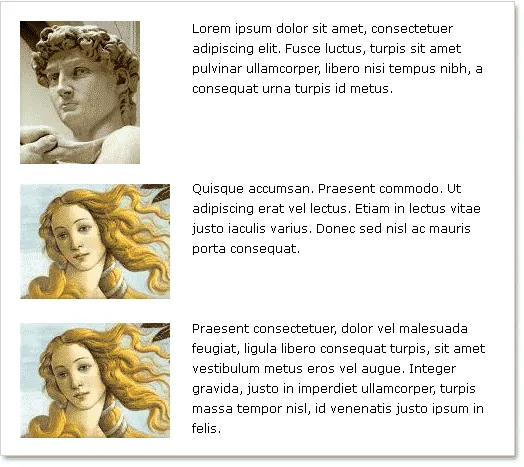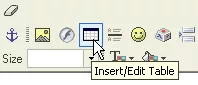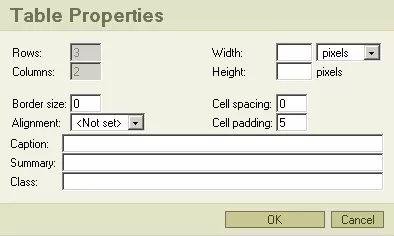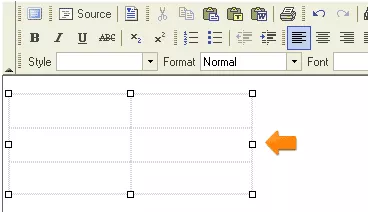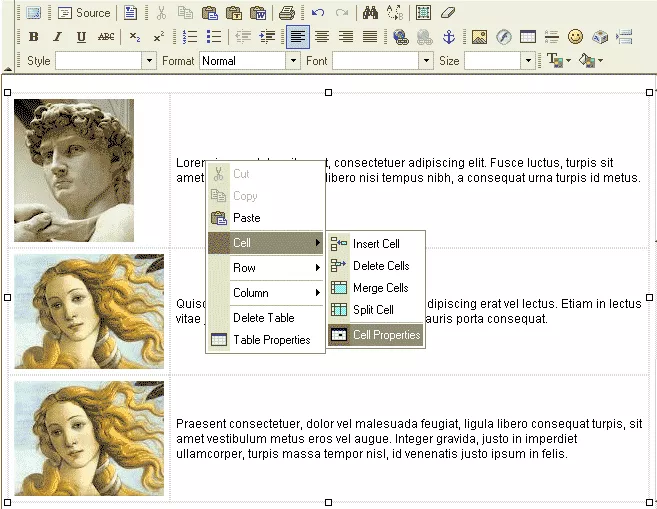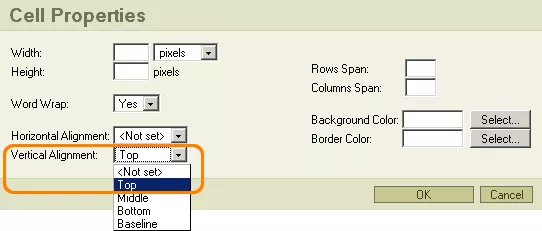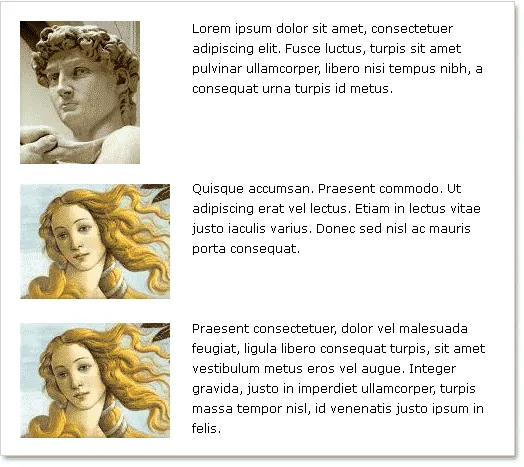
1. Click on the
"Insert/Edit Table" icon and create a table with the following properties:
Rows: 3, Columns: 2, Border size: 0, Cell spacing: 0, Cell padding: 5
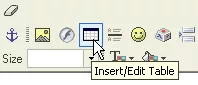
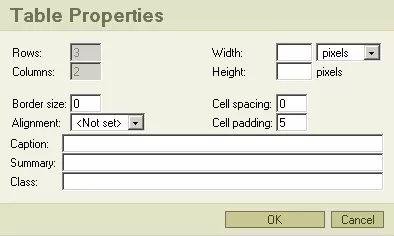
The resulting table should look something like this:
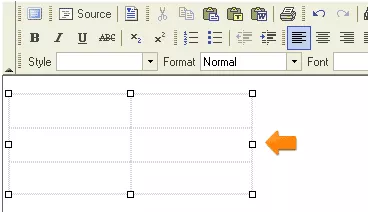
2.
Insert the pictures into the left-hand cells, by placing your cursor inside each cell and clicking on the "Insert/Edit Image" icon.
3. Insert your text into the right-hand cells of the table. You can select the text you wish to place inside of the table and copy/paste it into the cells or you can simply select the text and then drag and drop it into the cells.
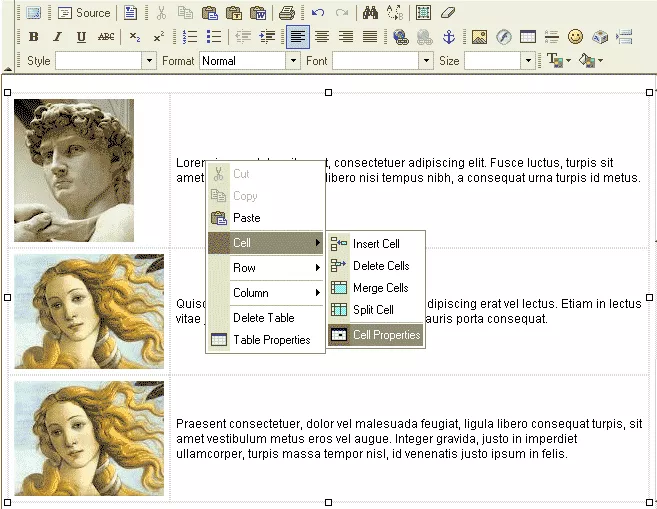
4. In order to change the settings for the objects inside of the table cells, right click on the cell to which you would like to have your changes made, and, from the resultant menu, select "Cell Properties". Set the Vertical Alignment of all of the cells to "Top," in order to keep the images and text positioned at the top of the cells.