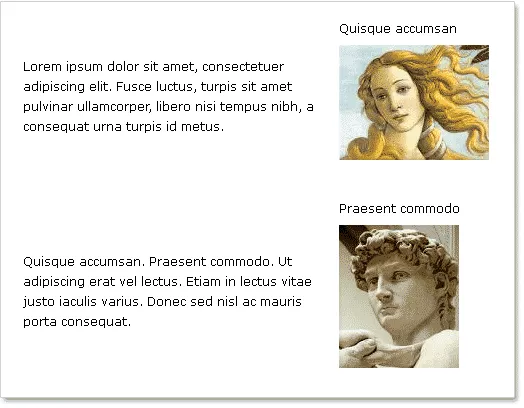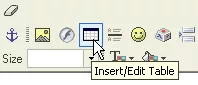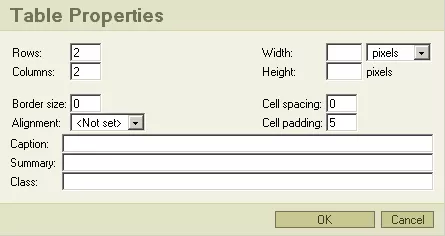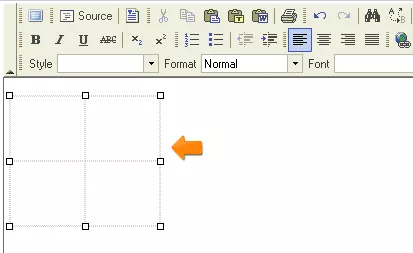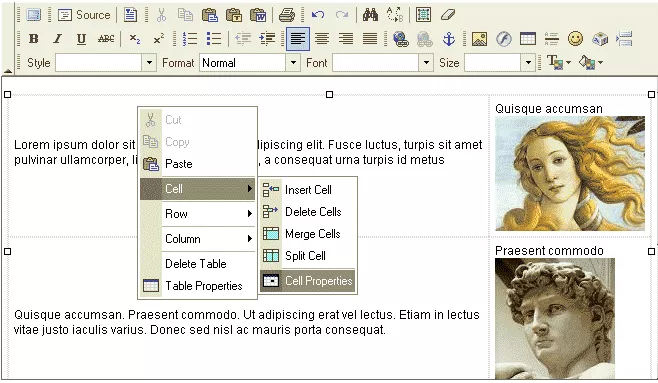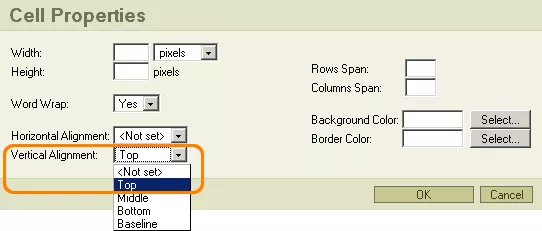Call 1-888-670-1652
Spire CoreDB Connect Error (2002) Connection timed out
Right Captioned Table Placement
The resulting table should look something like this:
3. Insert the text that you wish to act as the headers for your pictures into the right-hand cells of the table, using the "Enter" key to move the pictures down within the cells to make room for the text, which should be positioned above them. Insert your remaining text into the left-hand cells. You can select the text you wish to place inside of the cells and copy/paste it or you can simply select the text and then drag and drop it into the cells.
4. In order to change the settings for the objects inside of the table cells, right click on the cell to which you would like to have your changes made, and, from the resultant menu, select "Cell Properties". Set the Vertical Alignment of all of the cells to "Top," in order to keep the images and text positioned at the top of the cells.
|
Aspiresoft 2017 © All Rights Reserved. Privacy Policy