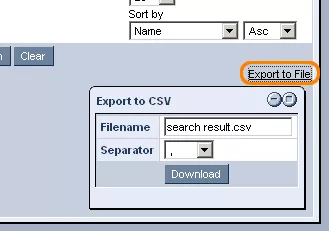Within the CRM module, the Companies tab allows you to add detailed entries on companies into the CRM system, as well as search for and access information on companies already entered into the system.
In order to enter a company into the CRM system, simply access the Companies tab and click on the green "Add" icon located in the upper right-hand corner of the lower table (as seen in the picture below).

After clicking on the "Add" icon, you will be given the opportunity to enter the company's information into the following 4 sections:
- Company Name
- Contact Type
- Primary Address
- Communication

Simply fill in the known fields within each section and click on the "Save" button at the bottom of the window, and a listing for the company will be created within the CRM system.
In order to search for and access the new company's listing within the CRM system, simply enter the company name or other details specified as viable search criteria into the "Companies Search Criteria" table. You will then be presented with a table listing all of the companies within the system that match the criteria specified within the search window.

Once the company has been entered into the CRM system, you can also proceed to add contacts to the system that will be listed as employees of the company.
Adding Employees:
In order to add a contact to be listed as an employee of the newly added company, simply locate the company's listing within the CRM system, select its Employees tab, and click on the green "Add Employee" icon.

You will then be presented with the usual form used in adding new contacts, where you will have the opportunity to enter the contact's details into the following fields:
- Personal information
- Contact type
- Primary address
- Communication
- RMS

Feel free to either fill all of the fields out or just those most relevant to your specific purposes.
RMS Section:
This section of the new contacts form can be used to grant particular users access to site administration and editing.
If you would like for the new employee contact to be able to log into the administration site, simply create a login name and password for the user, select the group(s) from the provided list to which you would like him/her to belong (holding down the CTRL key for multiple selection), enter the desired e-mail address to be used for password recovery, and check the box next to "send password creation e-mail" if you would prefer for your contact to create his/her own administration
password (in which case the user will recieve an e-mail, prompting him/her to set up the password for his/her account).
!Needed text and screenshots for "export to mailer" and "export to file" options!