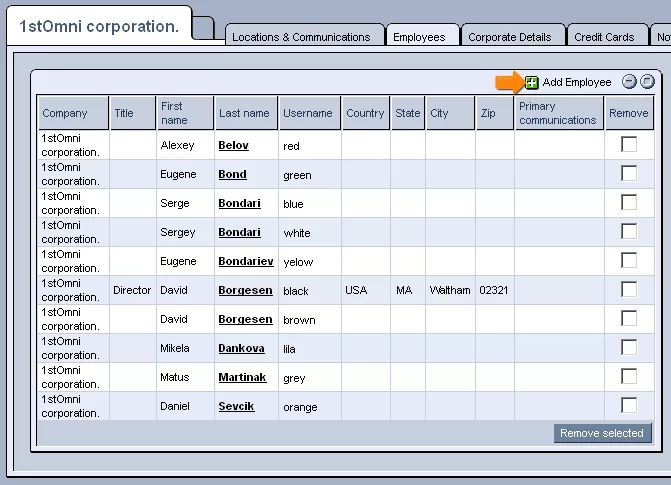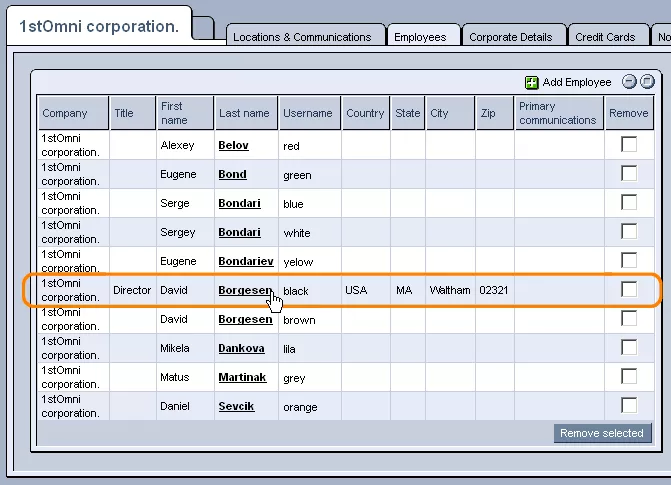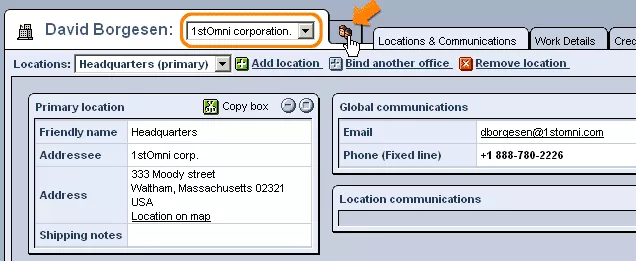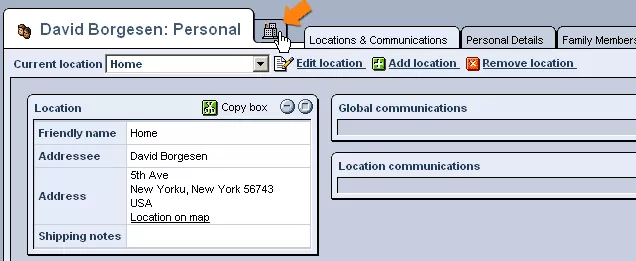Call 1-888-670-1652
Spire CoreDB Connect Error (2002) Connection timed out
EmployeesThe Employees tab of a company's listing within the CRM module can be used to view and/or modify the list of contacts specified as employees of the company in question. Adding Employees:In order to add a new employee to a company's listing, simply click on the green "Add Employee" icon found at the top of the table in the Employees tab (as pictured above).
Feel free to either fill out all of the fields or just those most relevant to your specific purposes. Once an employee has been added to a company's listing, they can be found listed in the table within the company's Employees tab. In order to access that particular employee's details, simply click on his/her name, and you will be taken to his/her CRM contact listing, where you can view and/or edit the desired information.
Employee Professional:Upon selecting an employee from the company's listing, you will be presented with the employee's professional profile. The tabs included within this section are pretty much the same as those included within the Contacts tab, including Locations & Communications, Credit Cards, Notes, and Login Settings. The only difference is that there is now a tab labeled "Work Details," in place of the "Personal Details" and "Family Members" tabs, displaying only information that relates to the contact as an employee of the company in question, as indicated by the office building icon in the upper-left hand corner of the screen and the company name in the drop-down menu next to the name of the employee. In order to access the personal contact details of the employee, simply click on the icon depicting two faces to the right of the company name (as indicated in the picture below).
The first field, "Person Names," allows you to specify the employee's name and any applicable titles. In order to modify the information included within this field, simply click on the "Edit" icon located in the upper right-hand corner. The next field, "Employee Details," is broken into 2 sections, and allows you to specify whether the employee holds any special position within the company and whether he/she is a web contact. Again, in order to modify this information, simply click on the "Edit" icon in the field's upper right-hand corner. The third field allows you to specify a contact type for the employee and to specify whether or not his/her status is currently active. The final field, "Mailing Groups," allows you to specify whether the employee belongs to any specific mailing groups that exist within the system, by selecting the appropriate one(s) from the provided list, if any exist. To modify this field's details, simply click on the "Edit" icon in the upper right-hand corner. Employee Personal:In case, while viewing an employee's professional profile, you decide you would like to view his/her personal profile, simply click on the icon depicting two faces, located at the top of the screen, directly to the right of the drop-down menu displaying the company's name. Once clicked on, the drop-down menu displaying the company's name will be replaced by a label reading "Personal." The faces icon will also have switched places with the office building icon (which, as pictured below, can be clicked on again in order to return to the employee's professional profile). Within the contact's personal profile, the only major difference from his/her professional profile will be the substitution of the "Work Details" tab with tabs labeled "Personal Details" and "Family Members," containing information that relates to the contact as a potential customer or individual personal contact, and would, thus, be irrelevant to his/her position as an employee of some company. |
Aspiresoft 2017 © All Rights Reserved. Privacy Policy