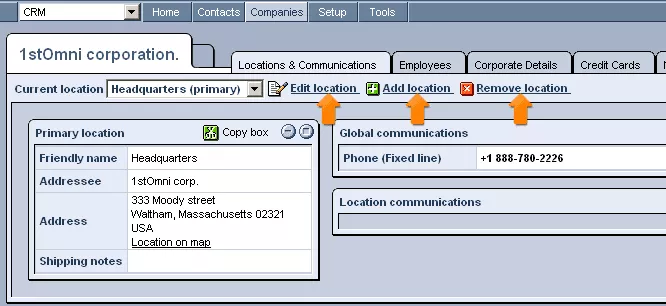Call 1-888-670-1652
Spire CoreDB Connect Error (2002) Connection timed out
Locations & CommunicationsOnce you have accessed a company's listing, you will be able to view the locations and means of communication associated with it.
Location:On the left-hand side of the Locations & Communications tab, you will find a table labeled "Primary Location." This table contains the address that was entered upon the company's initial addition to the CRM system and specified as Primary. In order to modify this location (or, for that matter, any location included within the company's listing), simply select the location's Friendly Name from the drop-down menu labeled as "Current Location," located in the upper left-hand corner of the tab, and then click on the "Edit Location" icon to the right. You will then be able to modify any or all of the locational details allowed by the provided fields. In case you wish to add an entirely new location to the company's listing, you can simply click on the green "Add Location" icon at the top of the tab. A blank form will then appear in place of the Primary Location table, which you can fill out with the relevant details, and even specify as the new Primary Location, if you wish, by clicking within the check-box labeled as "Primary." Should you at some point wish to delete a particular location from a company's listing, this can be done by selecting the location's name from the "Current Location" drop-down menu, and then clicking on the red "Remove Location" icon to the right.
Communication:On the right-hand side of the Locations & Communications tab can be found two tables, displaying the communication information associated with the company. The first table, labeled as "Global Communications," contains the company's main contact information, for instance, that of a large company's central headquarters (the company's Primary Location). The second table, labeled as "Location Communications," contains the contact information of specific, less central, locations in which the company might have offices or branches. If you wish to edit the communication information displayed in either of the two tables, which you could have also specified in the form presented to you upon initially creating the company's entry, simply click on the "Edit" icon to the right of the particular field you wish to modify. You will then be able to select/alter the type of the desired communications entry (email, phone number, website, etc.) as well as the details of the particular communications entry itself (the actual email address, digits of the phone number, etc.). In order to add a new means of communication to either the "Global Communications" table or the "Location Communications" table, simply click on the appropriate green "Add" icon. You will then be able to select the desired type of the communications entry and specify its details, as described above in the process of editing an entry. Should you ever wish to delete a particular communications entry from either table, simply click on the red "Remove" icon to the right of the desired entry, and it will be removed from the table.
|
Aspiresoft 2017 © All Rights Reserved. Privacy Policy