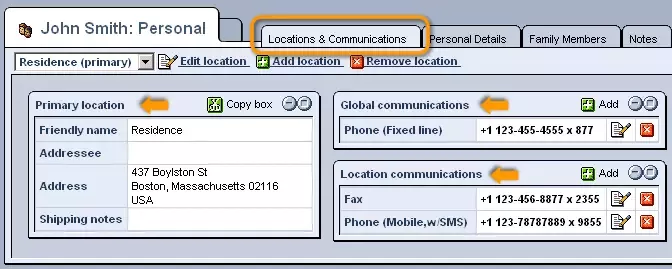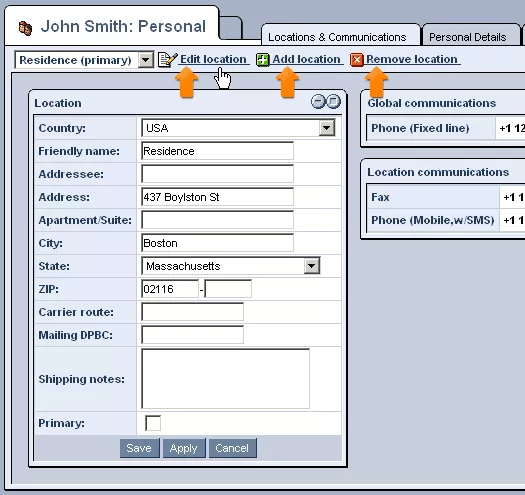Call 1-888-670-1652
Spire CoreDB Connect Error (2002) Connection timed out
Locations & CommunicationsWhen first adding a new contact, you will have been prompted to fill out various fields about that contact's location and means of communication. When the contact is later searched for within the system, and his/her entry is selected, the information entered upon adding the contact will appear within the Locations & Communications tab, in windows, such as those pictured below, for Primary Location, Global Communications, and Location Communications. In this Locations & Communications tab of the contact's listing, you also have the option of editing, adding, and removing location and communication entries. Location:The primary location, specified upon adding the contact to the CRM system, can be seen displayed in the Primary Location table on the left-hand side of the Locations & Communications tab. In order to edit or modify details of this location, simply select the location (listed under its Friendly Name, as specified within the Primary Location table) from the drop-down menu at the top of the window, and click on the "Edit Location" icon to the right. In case you wish to add another location to the contact's listing, in addition to the Primary Location, simply click on the green "Add Location" icon at the top of the window, and an empty form will appear in place of the Primary Location table, which you can fill out in order to create the additional location (which can even be made into the new Primary Location by selecting the "Primary" check-box at the bottom of the table). Locations can also be removed from the system by selecting the desired location from the drop-down menu and clicking on the red "Remove Location" icon. Communication:On the right-hand side of the Locations & Communications tab will be two tables: one for Global Communications and one for Location Communications. The Global Communications table is generally used to store the main contact information, such as that of a large company's headquarters, while the Location Communications table can be used to store the contact information of other specific, though less central, locations, such as those of regional offices of some larger company located in different places throughout the world. To edit the information displayed in these windows, simply click on the "Edit" icon next to the communications entry that you wish to modify, or else click on the green "Add" icon at the top of the table to create a new entry. In either case, you will be presented with a drop-down menu (such as the one pictured below) where you can specify the type of communication entry desired (email, phone number, website, etc.) and then enter or modify the specific details of the entry itself (the actual email, digits of the phone number, etc.). You will also have the option of specifying the entry as a Primary means of communications by clicking within the check-box labeled "Primary." In case you wish to completely delete a communications entry from either table, simply click on the red "Remove" icon to the right of the desired entry. |
Aspiresoft 2017 © All Rights Reserved. Privacy Policy