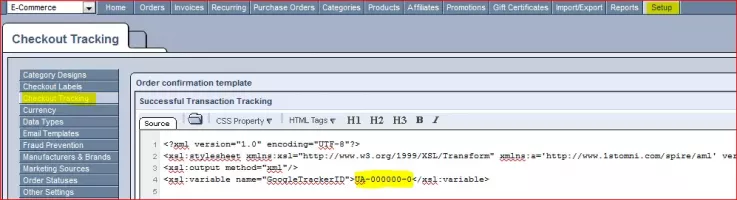The 'Checkout Tracking' setting allows you to track your sales using Google's tracking code.
1. Replace the UA number in the template as is highlighted below:
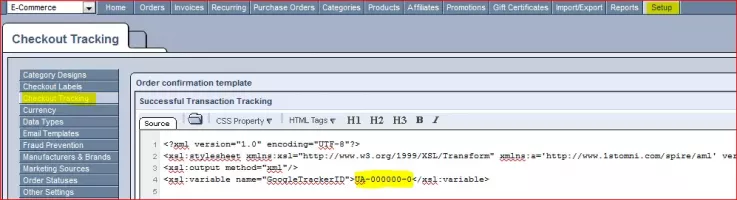
2. You may put in the Google conversion code directly in to this template, as per your need.
3. You may use the following code to track purchase conversions:
<!-- Google Code for Purchase Conversion Page -->
<table style="padding: 1px; border-collapse: collapse; background-color: ffffff" summary="Google Site Stats"><tr><td style="font-family: arial, sans-serif; font-size: 11px; color: #000000;" align="center">Google Site Stats - <a href="https://www.google.com/gwt/n?u=https://services.google.com/sitestats/en.html" style="color: #000000">send feedback</a></td></tr></table><img
height="1" width="1" alt="" src="https://www.googleadservices.com/pagead/conversion/1071947357/imp.gif?value={total}&label=49lOCP6jxwMQ3byS_wM&guid=ON&script=0"/>
4. Here's the Google code for tracking ecommerce analytics:
<!-- Google analytics tracking -->
<script type="text/javascript" xml:space="preserve">
var gaJsHost = (("https:" == document.location.protocol) ? "https://ssl." : "http://www.");
document.write(unescape("%3Cscript src='" + gaJsHost + "google-analytics.com/ga.js' type='text/javascript'%3E%3C/script%3E"));
</script>
<script type="text/javascript" xml:space="preserve">
var pageTracker = _gat._getTracker("<xsl:value-of select="$GoogleTrackerID"/>");
pageTracker._trackPageview();
pageTracker._addTrans(
"<xsl:value-of select="id"/>",
"<xsl:value-of select="affiliate"/>",
"<xsl:value-of select="total"/>",
"<xsl:value-of select="tax"/>",
"<xsl:value-of select="shipping"/>"
);
<xsl:for-each select="items/item">
pageTracker._addItem(
"<xsl:value-of select="product/sku"/>", // Item Number
"<xsl:value-of select="product/sku"/>", // SKU
"<xsl:value-of select="product/name"/>", // Product Name
"", // Category
"<xsl:value-of select="unitprice/@amount"/>", // Price
"<xsl:value-of select="quantity"/>" // Quantity
);
</xsl:for-each>
pageTracker._trackTrans();
</script>
5. You will need to connect your Google Analytics with your Adwords account in order to track the conversions from your Adwords account. See Google's documentation on this subject for further information.
6.. In case the Google conversion code looks like this:
var google_conversion_id = 1234567890;
var google_conversion_language = "en_US";
var google_conversion_format = "1";
var google_conversion_color = "666666";
var google_conversion_label = "Purchase";
var google_conversion_value = 99
please replace the "99" with <xsl:value-of select="total" />
NOTE: Google changes its codes every now and then, so please be sure to check your analytics account after putting the above in place. If you don't see any information in your analytics account, you may try replacing the above with the codes that are mentioned in Google's documentation as the above may no longer be valid.