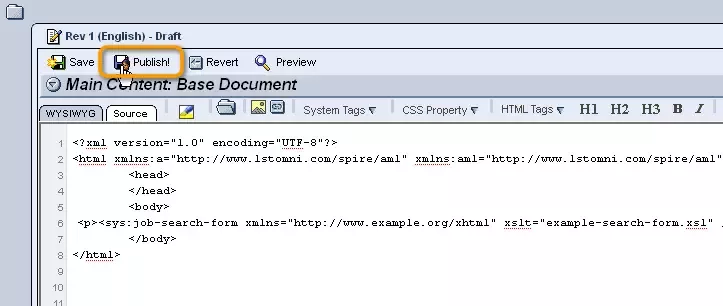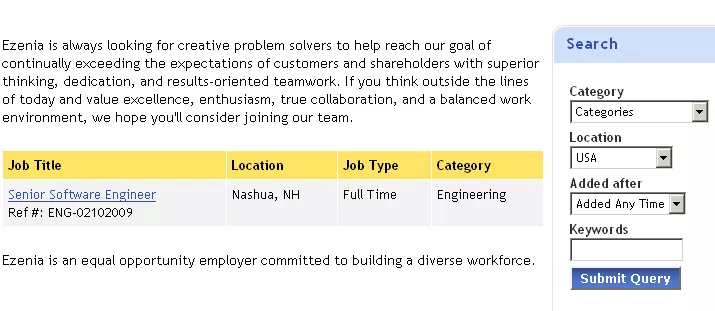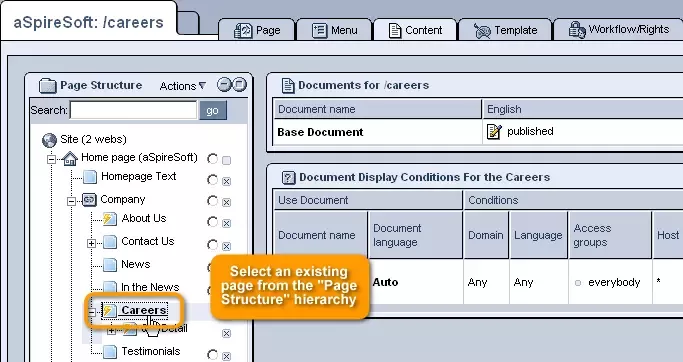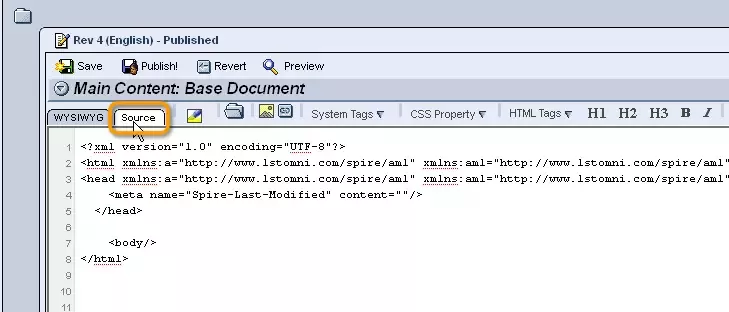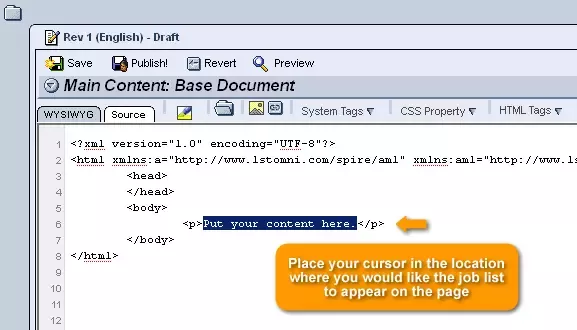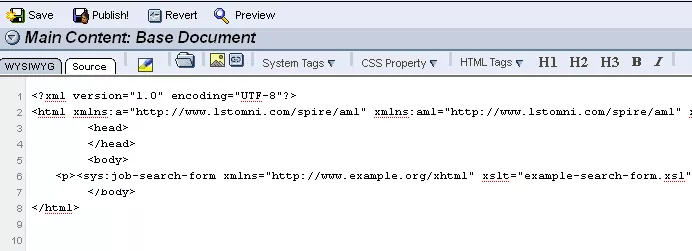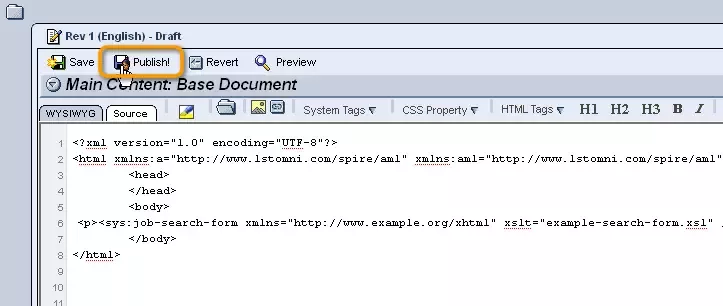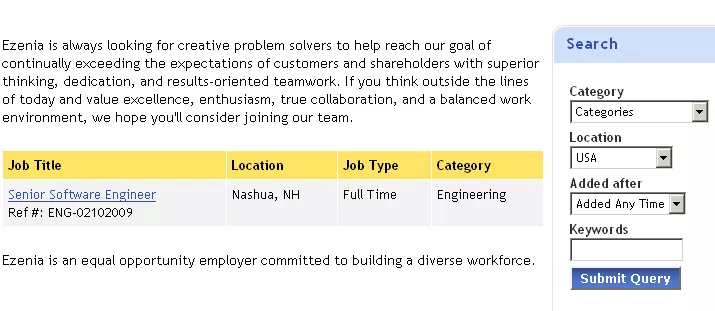In order to add a job search form to your website, so that users can narrow down the list of available jobs to those within desirable categories and locations, you can make use of the sys:job-search-form tag.
Step 1:
The first step is to access the page on which you would like the search form to be displayed (usually the same page on which you have added the comprehensive
job list), by clicking on its name within the "Page Structure" hierarchy on the left-hand side of the "Content Management" administration screen.
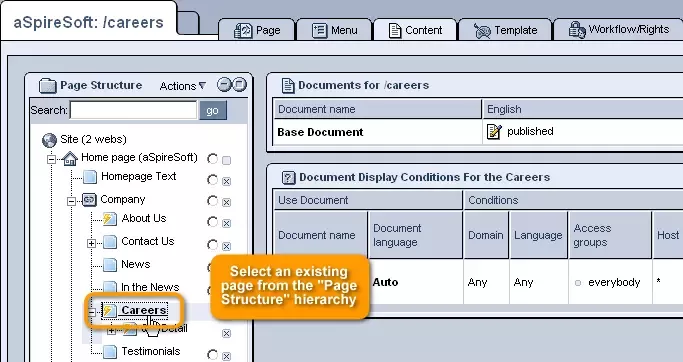
Step 2:
Once the page has been selected, access its "Content" tab and click on the
 "Edit" icon.
"Edit" icon.

Step 3:
Within the editing window that appears, select the "Source" editor tab in the upper left-hand corner.
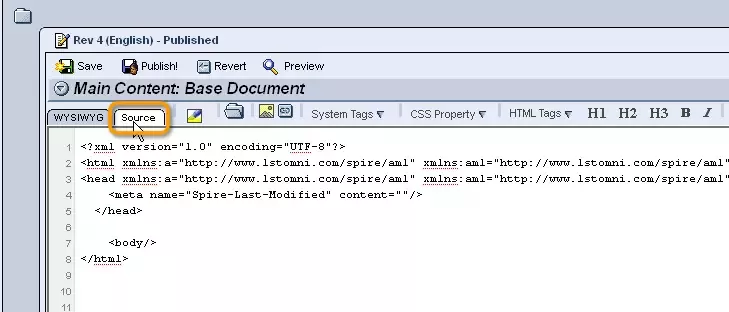
Step 4:
Working with the "Source" editor, place your cursor in the location where you would like the search form to appear on the page (generally somewhere between the <body> and </body> tags to ensure it is within the page's body).
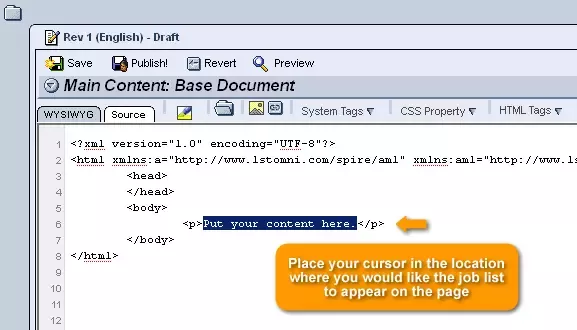
Step 5:
Once your cursor has been placed in the desired location, click on the the "System" drop-down menu located within the toolbar at the top of the window and scroll down until you reach a section labeled "HR Module."
From here, click on "job-search-form" and the following tag will be inserted into the page at the location in which you placed your cursor:
<sys:job-search-form />
Step 6:
In order to determine the actual appearance of the search form, you can add the following attributes to the tag that has just been generated:
-
xmlns:
This attribute is used to let the system know which vocabulary you are using in entering tags and code, so that it can evaluate them properly and generate the correct output
-
xslt:
This attribute allows you to specify an xsl file that will be used to determine how the search form will be formatted and transformed
In the end the tag should look something like this:
<sys:job-search-form xmlns="http://www.example.org/xhtml" xslt="example-search-form.xsl" />
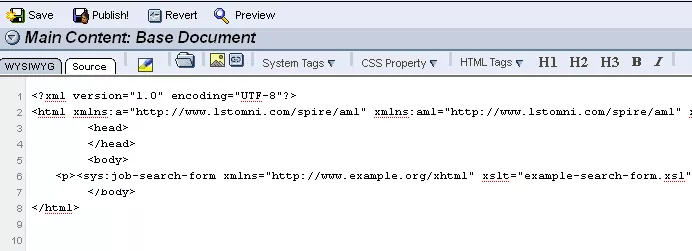
Step 7:
Once the tag has been completed, simply click "Publish" at the top of the screen, and the job search form will be added to your website for potential applicants to use.