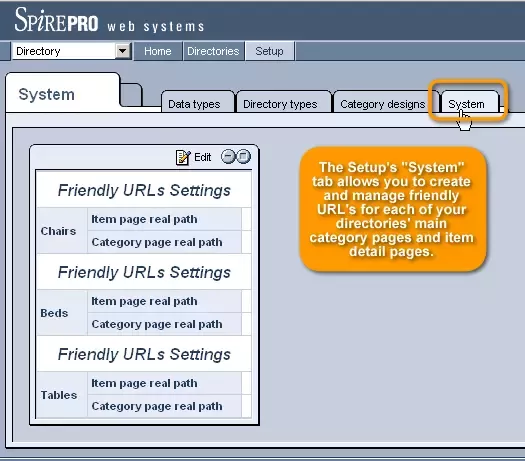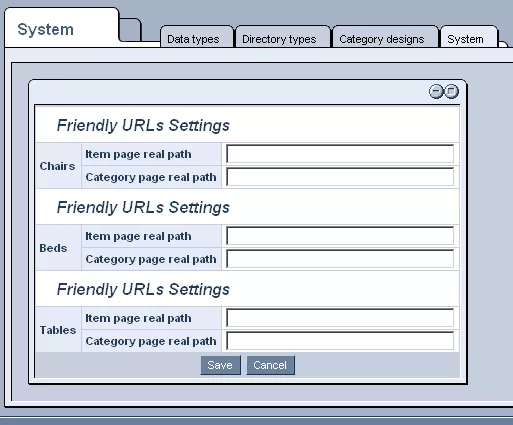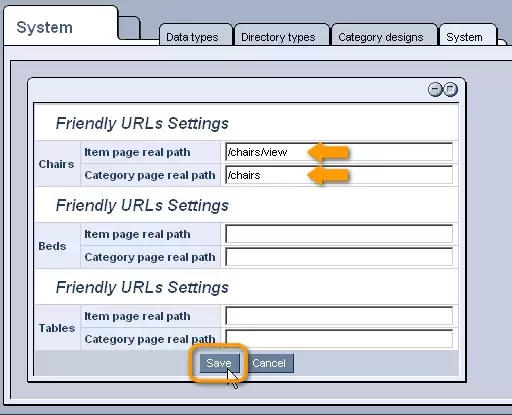Call 1-888-670-1652
Spire CoreDB Connect Error (2002) Connection timed out
SystemThe Setup's "System" tab allows you to create and manage friendly URL's for each of your directories' main category pages and item detail pages. In order to enter a new URL or modify an existing one, simply click on the
In the window that appears, the names of all of your directories will be listed on the left, each with two fields to be filled out: "Item page real path" and "Category page real path."
In the "Item page real path" field, you can enter a URL for the page that will be used to display individual items' details when they are selected from the main category page. You do not need to include your website's domain name in the URL. You can just enter the extension, such as /category/item-details, that will follow the domain name in the full address, such as www.example.com/item-details.
In the "Category page real path" field, you can then enter a URL for the page that will be used to display each of the directory's categories and the items included within them. Again, you do not need to include the full URL. You can simply enter the desired extension, such as /category, that, whenever a category page is accessed, will follow the domain name in the full address, such as www.example.com/category.
Once you are finished, simply click "Save," and the settings will be applied to the system.
|
Aspiresoft 2017 © All Rights Reserved. Privacy Policy