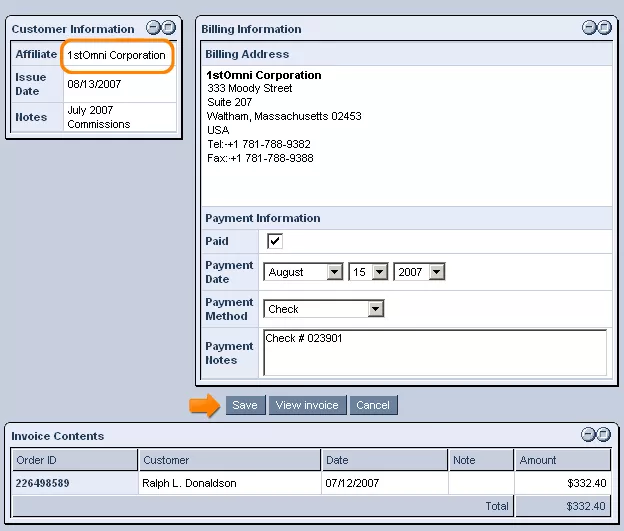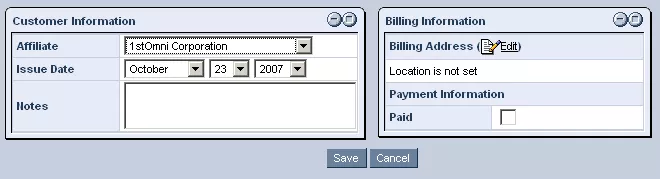Call 1-888-670-1652
Spire CoreDB Connect Error (2002) Connection timed out
Affiliate InvoicesBy clicking on "Invoices" when accessing an affiliate's entry within the "Affiliates" section of the Ecommerce module, you will be able to view all existing invoices for the selected affiliate. In order to limit the invoices displayed, simply fill out the provided "Filter Invoices" form with information about the desired invoices. First, ensure that the desired affiliate's name is displayed in the "Affiliate" drop-down menu. Then, you can use the drop-down menus within the "Date From" and "Date To" fields to designate a specific timeframe to search within. Should you wish, you can even enter some text into the "Notes" field, in order to limit your results to invoices with notes containing the specified text. Once you have completed the form to your liking, simply click "Search," and you will be presented with a list of invoices meeting the specified criteria at the bottom of the window (with the system automatically calculating a total for all of the affiliate's invoices). With this list, you can view, modify, and/or delete the desired invoice(s) by simply clicking on the appropriate icon within the "Control" column of the desired invoice(s). Here is an example of the window used for modifying an invoice, accessed by clicking on the
Should you wish to add a new invoice for the affiliate, this can be done here as well. Simply click on the
For more information, please see our page about the "Affiliate" section's "Invoice" tab. |
Aspiresoft 2017 © All Rights Reserved. Privacy Policy