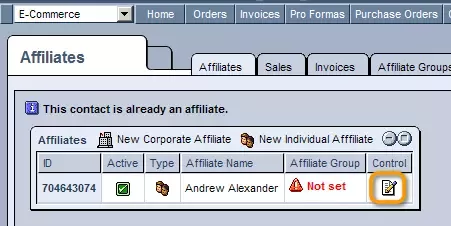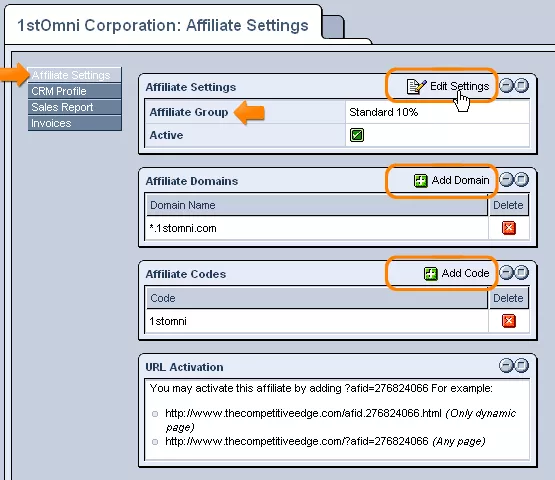Call 1-888-670-1652
Spire CoreDB Connect Error (2002) Connection timed out
Affiliate SettingsBy clicking on the
Affiliate Settings:First of all, by clicking on the
You will also have the opportunity to control the affiliate's status, using the "Active" check-box to select whether or not the contact should currently be receiving affiliate benefits. For more information on how to create and use affiliate groups, please see our section on affiliate groups. Activation MethodsThere are three ways to trigger an affiliate when a user makes a purchase. 1) URL ActivationAn affiliate can get credit for referring a client by adding an affiliate variable to the end of any links they point to your site. For example, www.acme-furniture.com is the home page of the target site. When an affiliate wants to make a link to this site and make sure he gets credit as an affiliate, he would add his affiliate id to the end of the url. This code is found in the Affiliates account and the end result would look something like this. www.acme-furniture.com/?afid="234234243". This variable ?afid="234234243" is unique to one affiliate and must be added to every link pointing to your site for them to get credit. 2) Affiliate DomainsThe simplest method of activating the affiliate is to add the domain name of the affiliate site in the administration. Once this has been completed the affiliate does not need to do anything else other than to make links that point to your pages. Keep in mind that you must moderate the addition of domains, for one rogue affiliate could add a domain of a site that they do now own. In the next table, labeled "Affiliate Domains," you can further control the affiliate's details by specifying which of your company's web domains they should receive the benefits on. In order to add a new domain, simply click on the
Should you wish to remove a particular domain, so that the contact will no longer receive special affiliate status when using it, simply click on the
3) Affiliate Codes
|
Aspiresoft 2017 © All Rights Reserved. Privacy Policy