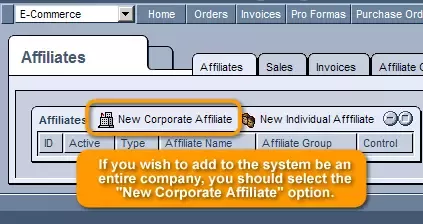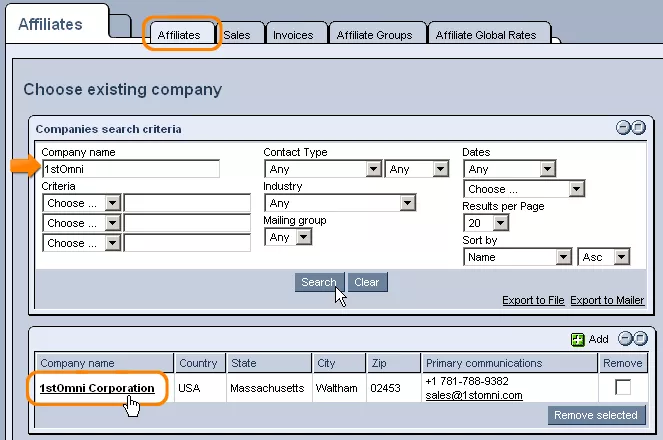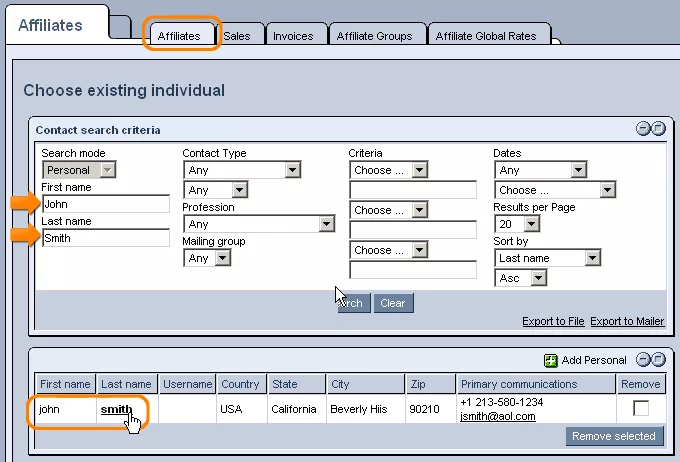Call 1-888-670-1652
Spire CoreDB Connect Error (2002) Connection timed out
Adding New AffiliatesWithin the "Affiliates" tab, you should be able to see two options for adding new affiliates into the system:
New Corporate Affiliate:Should the affiliate you wish to add to the system be an entire company, you should select the "New Corporate Affiliate" option. Once selected, you will be presented with a window labeled "Choose Existing Company" (displayed below). Here, you can fill in the "Companies Search Criteria" form with information about the desired company. Once you have completed the form to your liking, click "Search." A list of companies meeting the specified criteria will then appear at the bottom of the screen, from which you can select the sought after company, should it already be stored in the CRM (Contact Relationship Management) database. If the company is not already stored in your CRM system, you will have to add the company before proceeding any further. In order to do so, simply click on the green "Add" icon located in the upper right-hand corner of the lower table. In the form that appears, simply fill out the provided fields with the company's information and click "Save". Then, in order to go on and add the company as a corporate affiliate, you will have to search for the company using the initial "Companies Search Criteria" form, as previously described, and select its name from the list of results. For more detailed information on how to add a company to the CRM, please see our section on adding companies. New Individual Affiliate:Should you wish to add an individual contact as an affiliate, then you should select the "New Individual Affiliate" option. Once selected, you will be presented with a window labeled "Choose Existing Individual" (displayed below). Here, you can fill out the "Contact Search Criteria" form with information about the desired contact. Once you have completed the form to your liking, click "Save." At the bottom of the window will appear a list of contacts meeting the specified criteria, from which you can select the desired contact, should he/she already be stored in the CRM database. If the contact is not already stored in your CRM system, you will have to add the contact before proceeding any further. In order to do so, simply click on the green "Add Personal" icon located in the upper-right hand corner of the lower table. In the form that appears, simply fill out the provided fields with the contact's information and click "Save." Then, in order to go on and add the contact as an individual affiliate, you will have to search for him/her using the initial "Contact Search Criteria" form, as previously described, and select his/her name from the list of results. For more information on how to add new contacts to the CRM, please see our section on adding individual contacts. |
Aspiresoft 2017 © All Rights Reserved. Privacy Policy