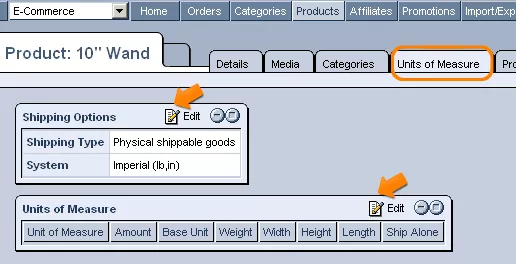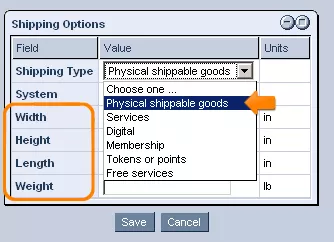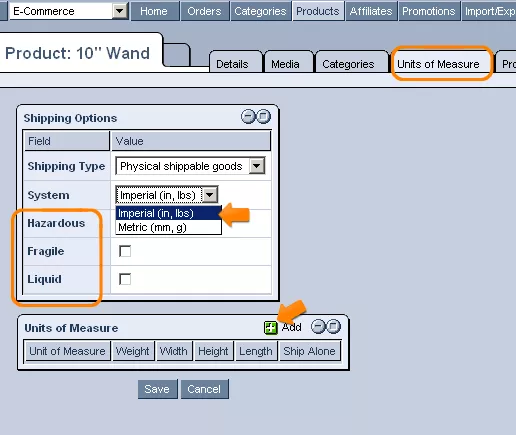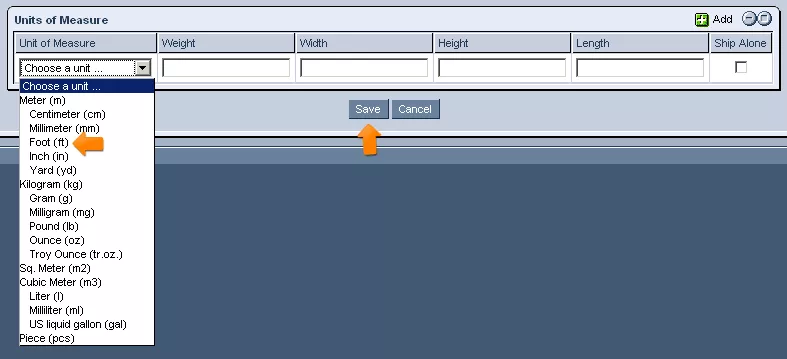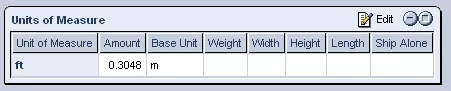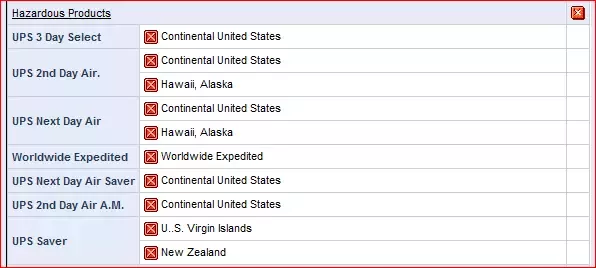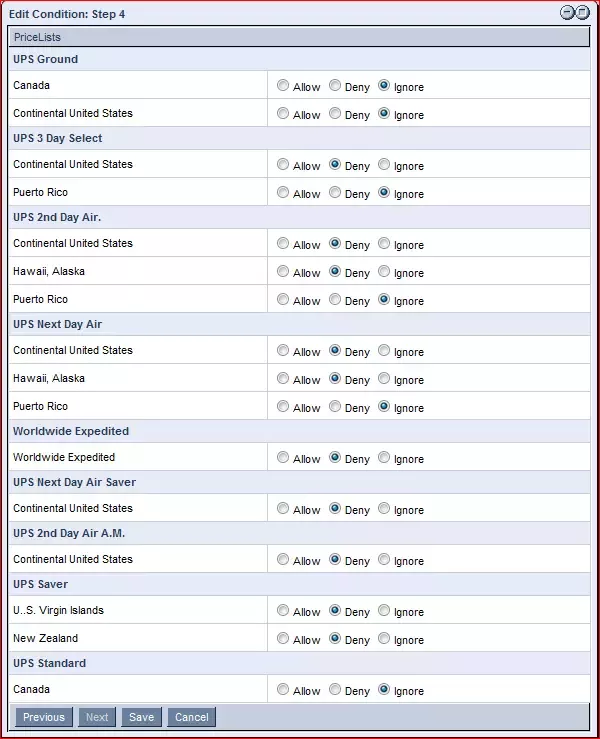Call 1-888-670-1652
Spire CoreDB Connect Error (2002) Connection timed out
Product Units of MeasureThe "Units of Measure" tab allows you to enter specifications related to the shipping of the product in order to ensure the most efficient and successful delivery possible. First, in the "Shipping Options" table, you can specify a shipping type for the product (whether it should be physically shipped, delivered digitally, etc.) by simply selecting the option from the drop-down menu that best fits the product in question. You can also specify whether the product's measurements are determined using the Imperial system or the Metric system by selecting the appropriate option from the "System" drop-down menu. And should the product be hazardous, fragile, or liquid, you can note this here as well by simply clicking within the box next to the appropriate option, in order to ensure that care is taken during shipping. Within the lower section, labeled "Units of Measure," you can specify the actual measurements of the product. Simply click on the "Add" icon and a new row will appear in the field, where you can select a unit of measure (meter, pound, liter, etc.) and then enter the appropriate weight, height, width, or length that goes along with the unit. To add more measurements, simply click on "Add" again, and a new row will appear at the bottom of the table, which you can fill out in the same way as just described. Once you have finished entering the product's measurement and shipping details, simply click "Save" at the bottom of the screen, and the information will be added to the system.
Please note: You will need to add the hazardous shipping blocking conditions for services that can't ship hazardous materials. Here is an example below: After checking only 'Hazardous Products' in Step 3, block the services that mustn't show up for products marked as hazardous. An example is below: |
Aspiresoft 2017 © All Rights Reserved. Privacy Policy