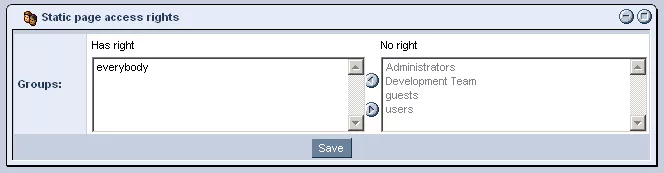Call 1-888-670-1652
Spire CoreDB Connect Error (2002) Connection timed out
Access Rights for DocumentsAccess rights allow you to control who can view the content of particular web pages and under what conditions. The following section will cover how to go about regulating these settings. Each document has access rights that must be specified. The options available to you with regards to document access rights will be different depending on whether the
Page Serving Type is set to "Static" or "Dynamic."
When a page is set to "Static," all documents are limited to one access group (you cannot have different documents for different groups). Dynamic pages, on the other hand, can have multiple documents with different access groups specified for each one.
Setting Access Rights for a Static Document:In the "Content" tab of the selected page, you will see a section labeled "Static Page Access Rights." To edit the groups who have access to view this particular document, click on the "Edit" icon.
In order to modify the settings, simply click on the group you wish to move, and then use the arrows in between the two columns to transfer the group to the desired column and, thus, alter its access rights. When finished, simply click the "Save" button, and your updated access rights will be applied to the page.
Setting Access Rights for a Dynamic Document:Access rights for dynamic pages are specified within the "Document Display Conditions" section of the "Content" tab, where you specify what conditions must be met for users to access particular documents.
When there is more than one condition row, the system evaluates the user against the conditions working from top to bottom, in order to determine which document to display. If the user does not meet the requirements for the document with the most specific conditions, it will move on to the next document, until one is reached that the user has sufficient rights to view. In order to ensure that all users will be presented with some content for the page, there should generally be a base document that specifies "everybody" in the "Access Groups" column of the "Document Display Conditions" table. For more information on editing the Access Groups, please see the
Display Conditions section.
What Happens if the Rights Are Not Specified?Depending on the setup of your website, if no rights are specified for a particular page, when a user attempts to visit it, they will either be presented with an error page stating that they do not have permission to view the page, or else with a login page.
For more information on how to go about this, please see our section on how to password protect a page.
|
Aspiresoft 2017 © All Rights Reserved. Privacy Policy