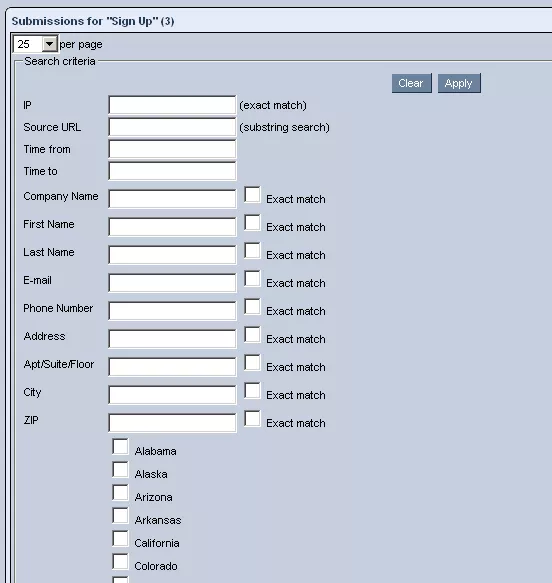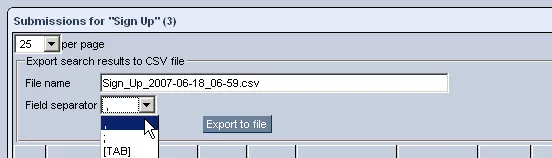Call 1-888-670-1652
Spire CoreDB Connect Error (2002) Connection timed out
Export & Filter FormsIn the upper right-hand corner of the "Listing" tab, you will find icons for two very useful features: " Filter" and " Export." Filter:In order to limit the list of submissions, so that it is easier to locate particular ones that you are looking for, you can click on the
Once clicked, you will be presented with a window like the one pictured below. Simply enter the desired criteria into the provided fields, and click "Apply." You will then be presented with a list of submissions meeting the specified criteria. Export:In order to export a list of submissions to a CSV file (whether the complete list of submissions for a form or the list of submissions that appears after using the "Filter" feature), click on the
In the window that appears (pictured below), you can enter the name of the CSV file that you would like the submissions to be sent to. You will also have the opportunity to specify how you would like the data to be separated in the file by selecting the desired option from the "Field Separator" drop-down menu. Once you are finished, click "Export to File," and the selected submissions will be sent to the specified file. |
Aspiresoft 2017 © All Rights Reserved. Privacy Policy