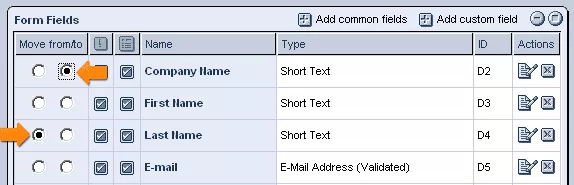Call 1-888-670-1652
Spire CoreDB Connect Error (2002) Connection timed out
Modifying FieldsModifying Field Order:By default, fields will be displayed on the form in the order in which they were added. Should you wish, however, you can change the order at any time by making use of the "Move From/To" radio buttons in the "Form Fields" table of the desired form's "Settings" tab. In order to change the position of a particular field, simply click on the left-most radio button located within its row of the "Form Fields" table, and then click on the right-hand radio button located in the row of the table where you would like the field to be moved. Once the second radio button has been selected, the "Form Fields" table will be rearranged to reflect the changes made, and the selected field will appear in its new location within the form. Editing & Removing Fields:In order to modify a particular field's settings at any time, simply click on the
You are then free to alter the field's name, the data type it makes use of, its "Required" status, whether or not it appears in the list of form submissions, and/or its visual settings as you see fit. Once you are done, just click "Save," and the system will be updated to reflect the changes made. If at some point you would like to remove a field completely, you can click on the
|
Aspiresoft 2017 © All Rights Reserved. Privacy Policy